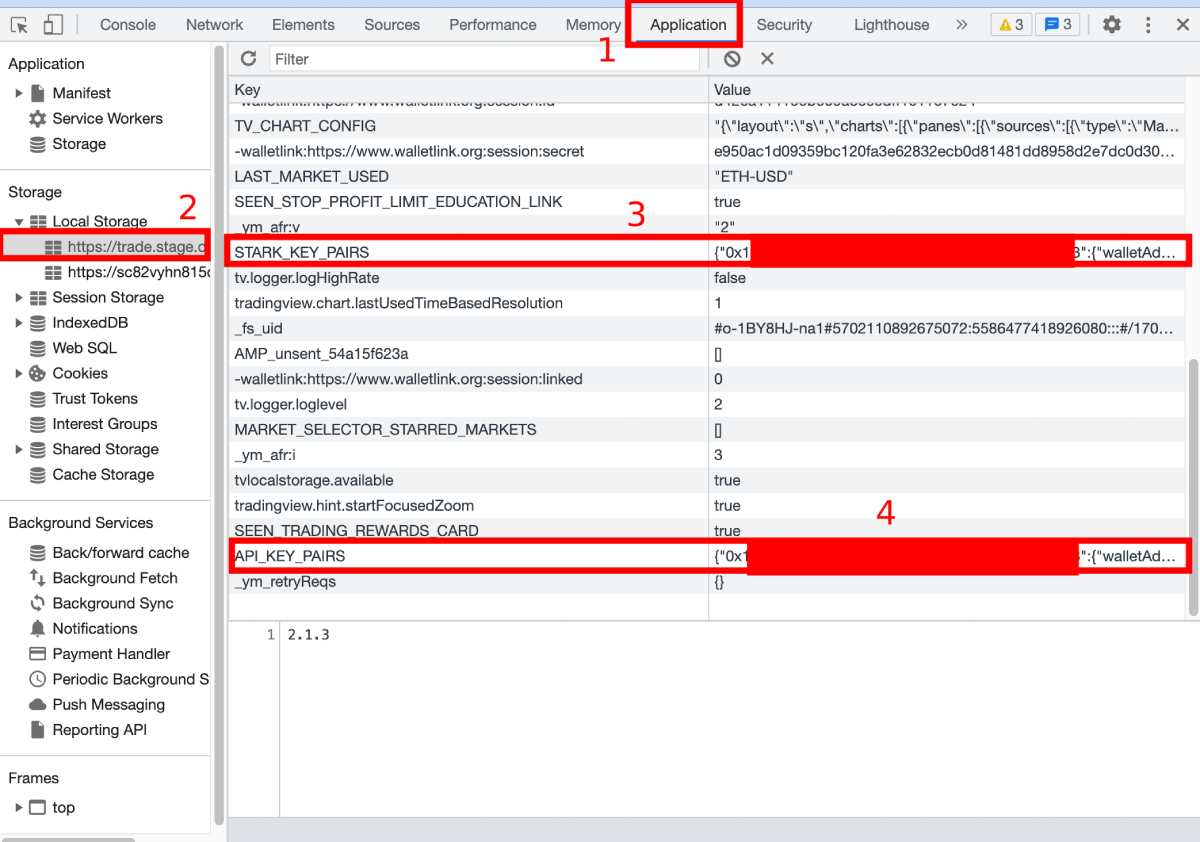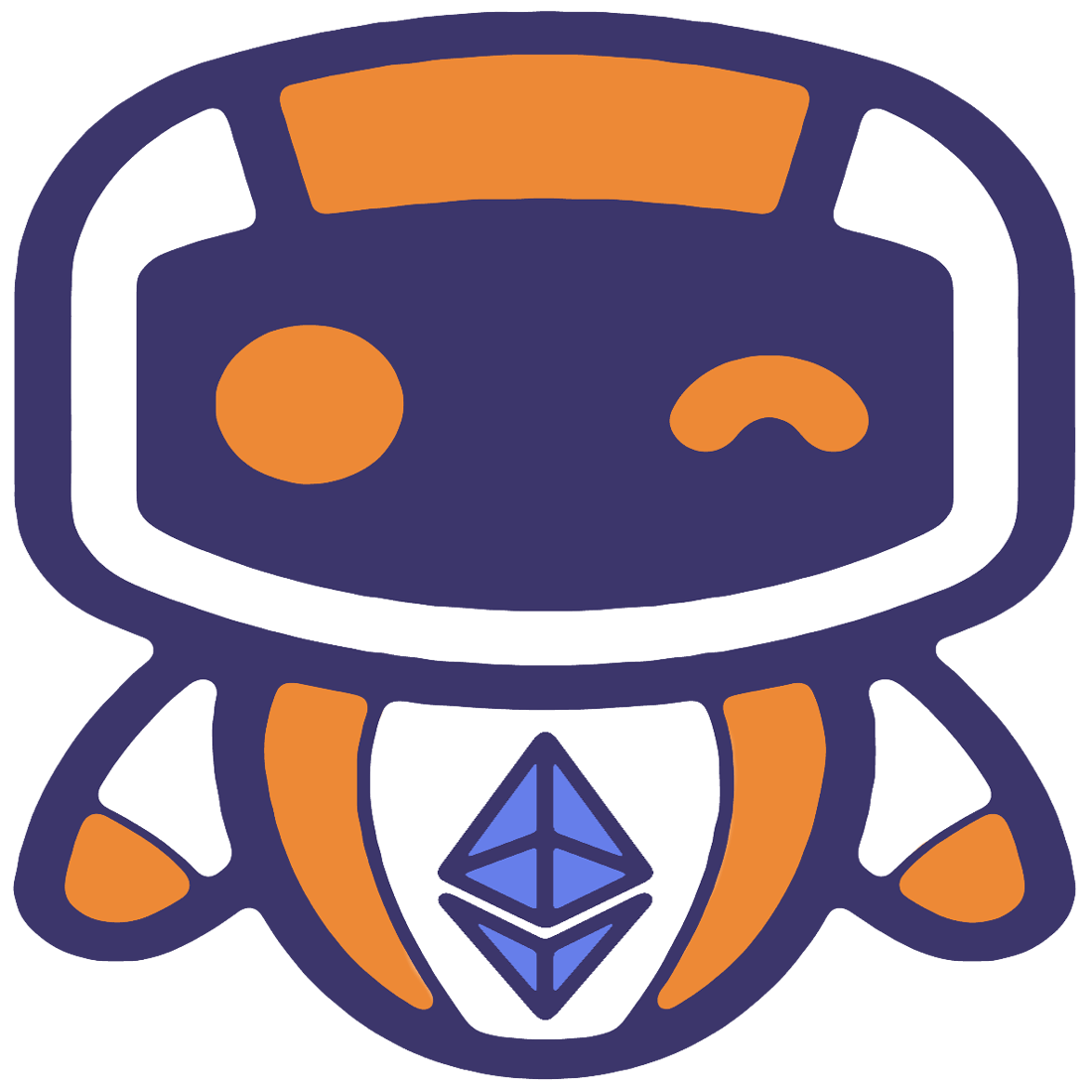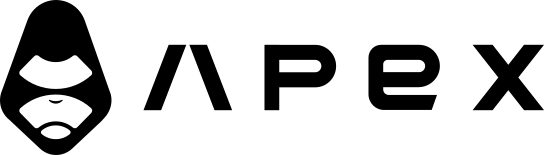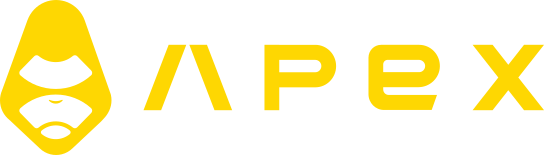Exchange Setup Guide
On this page, we'll go through the process of setting up an exchange for live trading.
DYDX
Unfortunately, the website of DYDX doesn't offer API keys. However, there is a way to obtain them through your web browser's console.
To do this, go to the DYDX Perpetuals exchange and right-click anywhere on your web browser. Then, select "Inspect" to open the Developer Tools. From there, navigate to "Application," and then to "Local Storage" and finally, to "https://trade.dydx.exchange."
Once there, select "STARK_KEY_PAIRS" and click the drop-down next to your wallet address to retrieve the stark private key. Next, select "API_KEY_PAIRS" and click the drop-down next to your wallet address to obtain the API key, secret key, and passphrase.