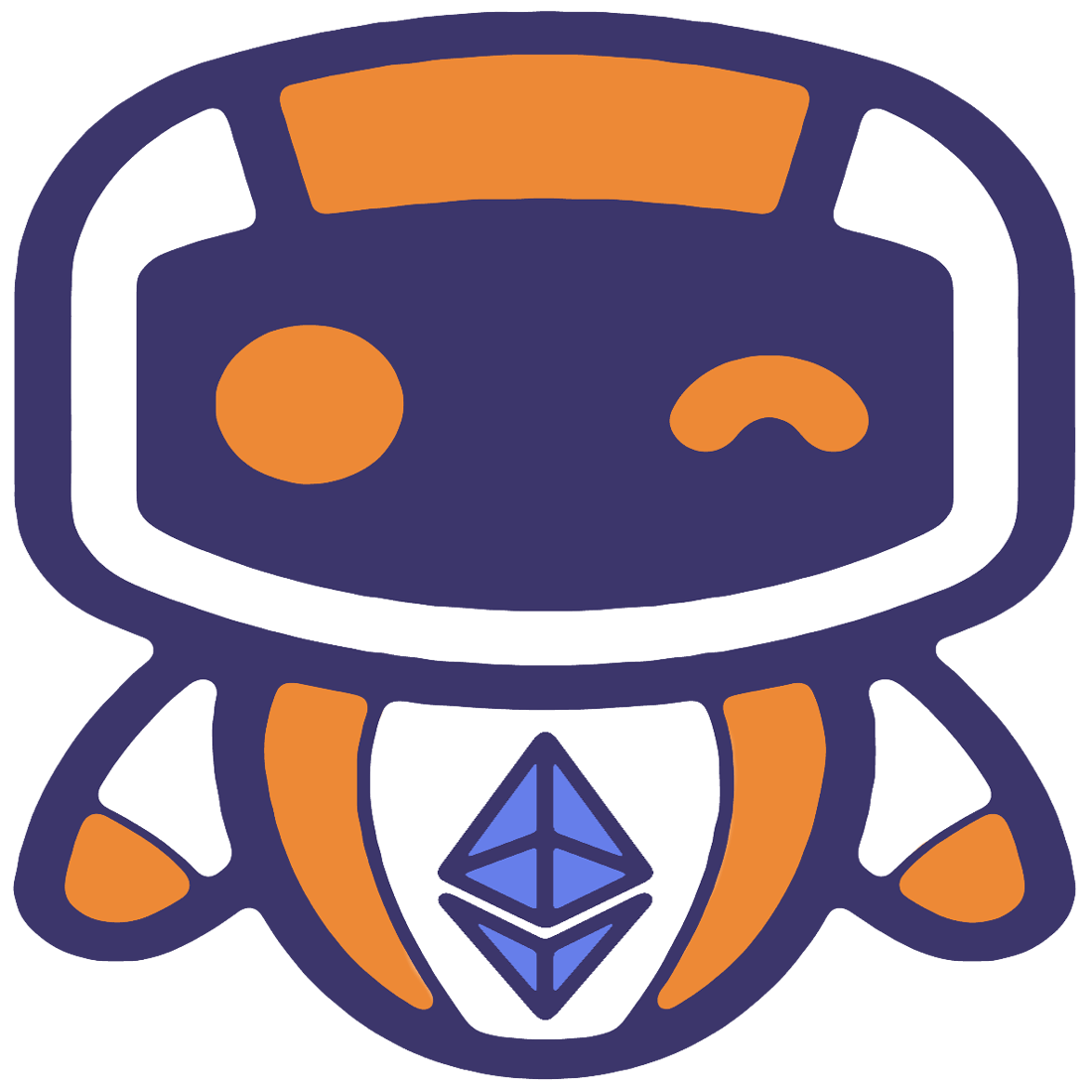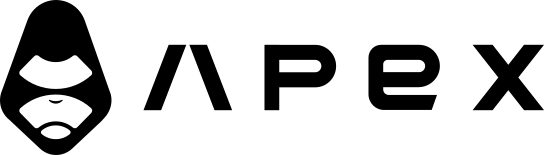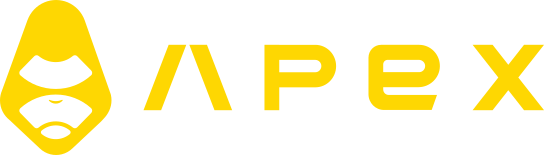Notifications
Jesse provides support for sending notifications to delivery channels. At the moment, Telegram, Discord, and Slack drivers are ready and shipped with the live trade plugin out of the box.
Telegram
To receive Telegram notifications you need:
- A Telegram bot
- The ID of the Telegram account that wishes to receive notifications
Creating a bot
Open Telegram and search for BotFather. Follow the instructions by BotFather to create a new bot. It will ask for a name and a username for your bot. At last, it will generate your bot's access token for the HTTP API, which is a string like:
234325981:BBF5-H-FIdlfGVwXaSDfsAdy5A9_4uVsnHEnter it in your project's .env file for either GENERAL_TELEGRAM_BOT_TOKEN or ERROR_TELEGRAM_BOT_TOKEN.
TIP
GENERAL_TELEGRAM_BOT_TOKEN is used for all notifications while ERROR_TELEGRAM_BOT_TOKEN is used for error notifications only. It is sometimes useful to have a separate bot for urgent notifications so you can mute the general one as it can be sometimes too verbose.
Now search for the username of your bot in your contacts, select it, and click on the /start. This will permit the bot to send messages to your Telegram account.
Find your user ID
Please notice that we're talking about your user ID and NOT your username. If you don't already know your Telegram account's user ID, open the getuserid bot, press /start and it'll tell you your user ID. Enter it for the GENERAL_TELEGRAM_BOT_CHAT_ID value in your project's .env file.
Discord
Discord webhooks are easier to set up if you already have a Discord server. If you don't, you can create one; it's free.
First, create a new text channel in your discord server. Then click on the gear icon on the right side of the channel button. Then go to the integrations section. Click on the box which is titled "Webhooks". Click on the blue "New Webhook" button, give it a name, and maybe a picture also. At last, click on the "Copy Webhook URL" button and paste that as the value for the GENERAL_DISCORD_WEBHOOK in your .env file.
Slack
Slack, similar to Discord also has webhooks. To set up you need to have a Slack workspace, it's free.
- First, create a channel, then you need to create an app at this page. Pick a name and choose your workspace and click Create App.
- After creating you will be redirected to the app setting dashboard. Go to Incoming webhooks and click Activate Incoming Webhooks toggle to switch it on.
- Now that Incoming Webhooks are enabled, the settings page should refresh and some extra options will appear. One of those options will be a really helpful button marked Add New Webhook to Workspace, and you should click it. Choose your channel and click Authorize.
- You'll be sent back to your app settings, and you should now see a new entry under the Webhook URLs for Your Workspace section The last thing to do is put your webhook as a value to
GENERAL_SLACK_WEBHOOKin your.envfile.
You can create another channel and another webhook for errors at the value of ERROR_SLACK_WEBHOOK.
Further information can be found here.
Sending custom notifications from within the strategy
Sometimes you might want to send a custom notification based on some condition that is placed inside your strategy file. An example use-case of this might be to create some kind of alert using Jesse. And because you are writing in Python, you create all kinds of advanced alerts that other services can't provide. To do this, use the self.log() method.
Sending custom information to custom channels
You might want to go further with your notification and organize it to different channels in your Slack workspace or Discord server. To do so you can add to self.log() a webhook to what channel to use or an environment variable that is in .env with a webhook value.